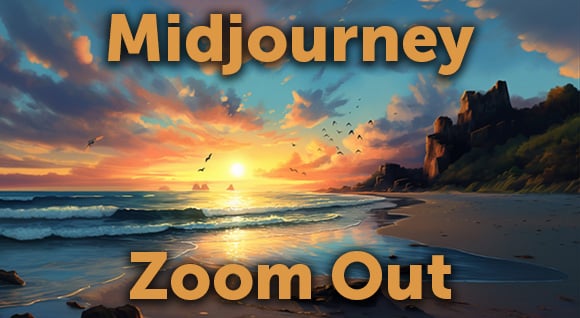Here’s a simple way to animate hand-drawn lettering — like what you see in 7 Things I Learned in 7 Years of Reading, Writing, and Living — without actually animating it.
You will need:
- Tracing paper
- A pencil or whatever drawing utensil you so desire
- A scanner
- Photoshop
- After Effects
1. Draw the words you would like to animate. (If you aren’t confident with your drawing skills, check out Skillshare. It has lots of online hand-lettering classes taught by well-known designers.)
2. Draw the words again, using tracing paper to make slight variations. Change up a swash here and there, add a capital letter, whatever feels right. Keep in mind other elements that could animate, like lines bursting out or swashes extending. Draw the words as many times as you like — three worked well for us.
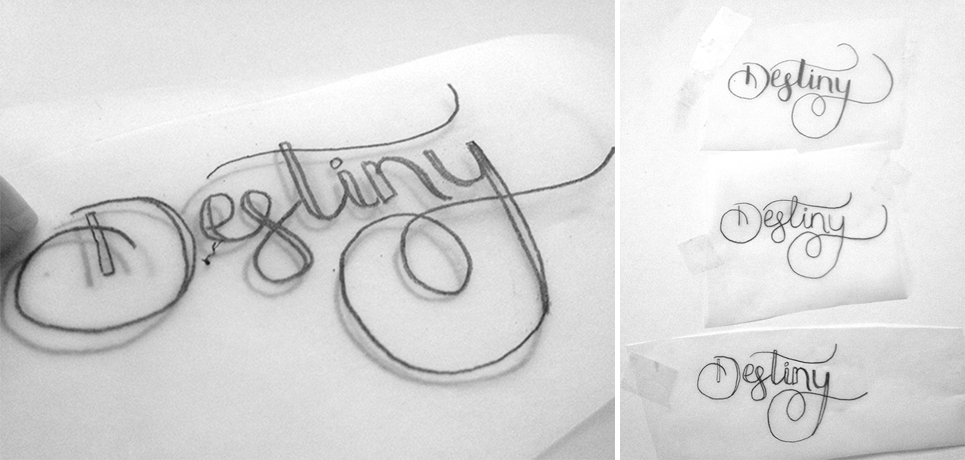
3. Scan the drawings, and create channel masks to make the type whatever color you like. Follow the Paper to Premiere tutorial if you aren’t sure how to do this.
4. Import the PSD file into After Effects.
5. Trim the layer to about 4 frames (more or less depending on the speed you want the animation). Using the pen tool on that layer. (click to embiggen the screen caps)
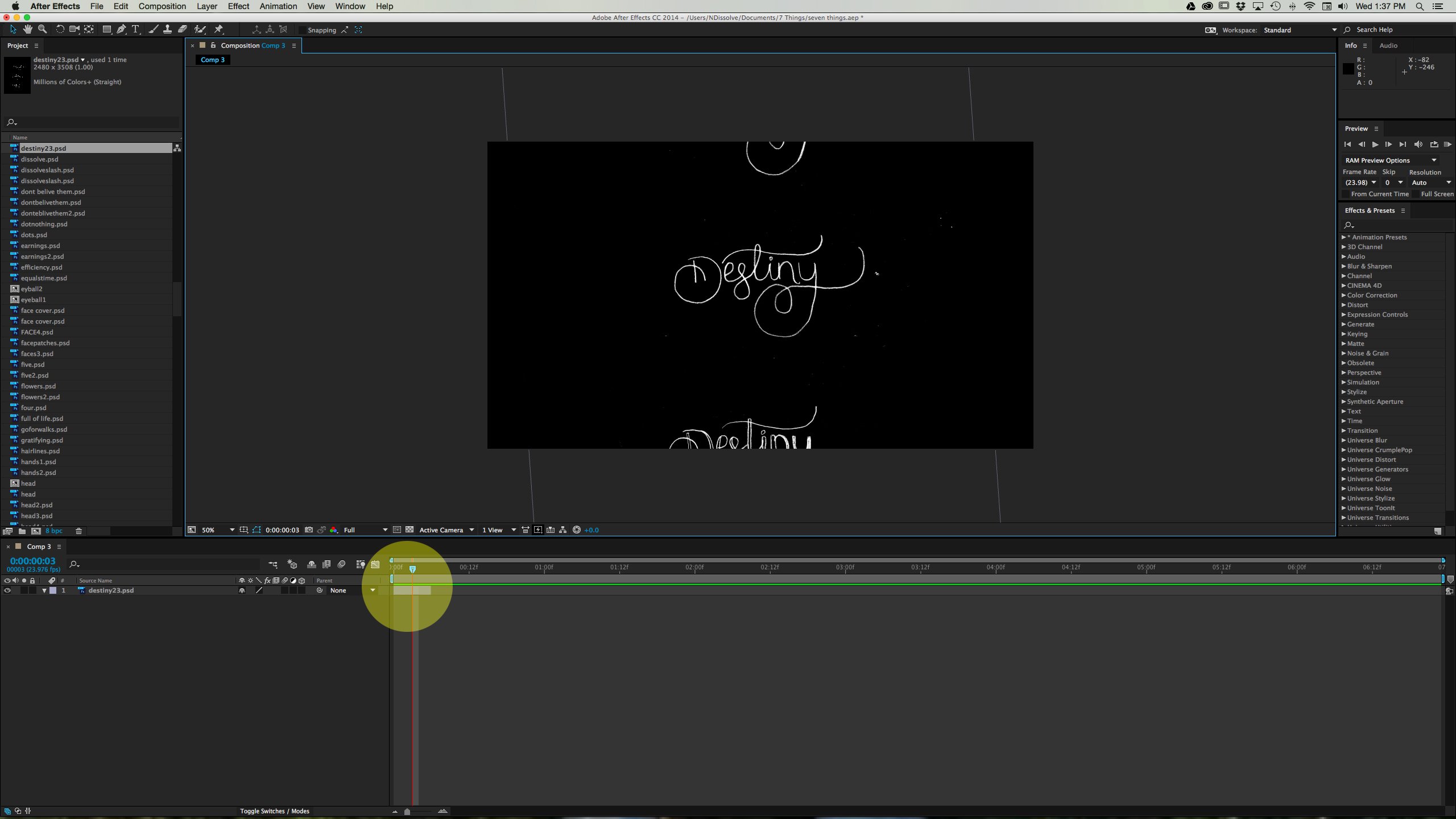
6. Draw a mask around the hand-drawn word that you would like to show. This will hide the rest of the scanned image.
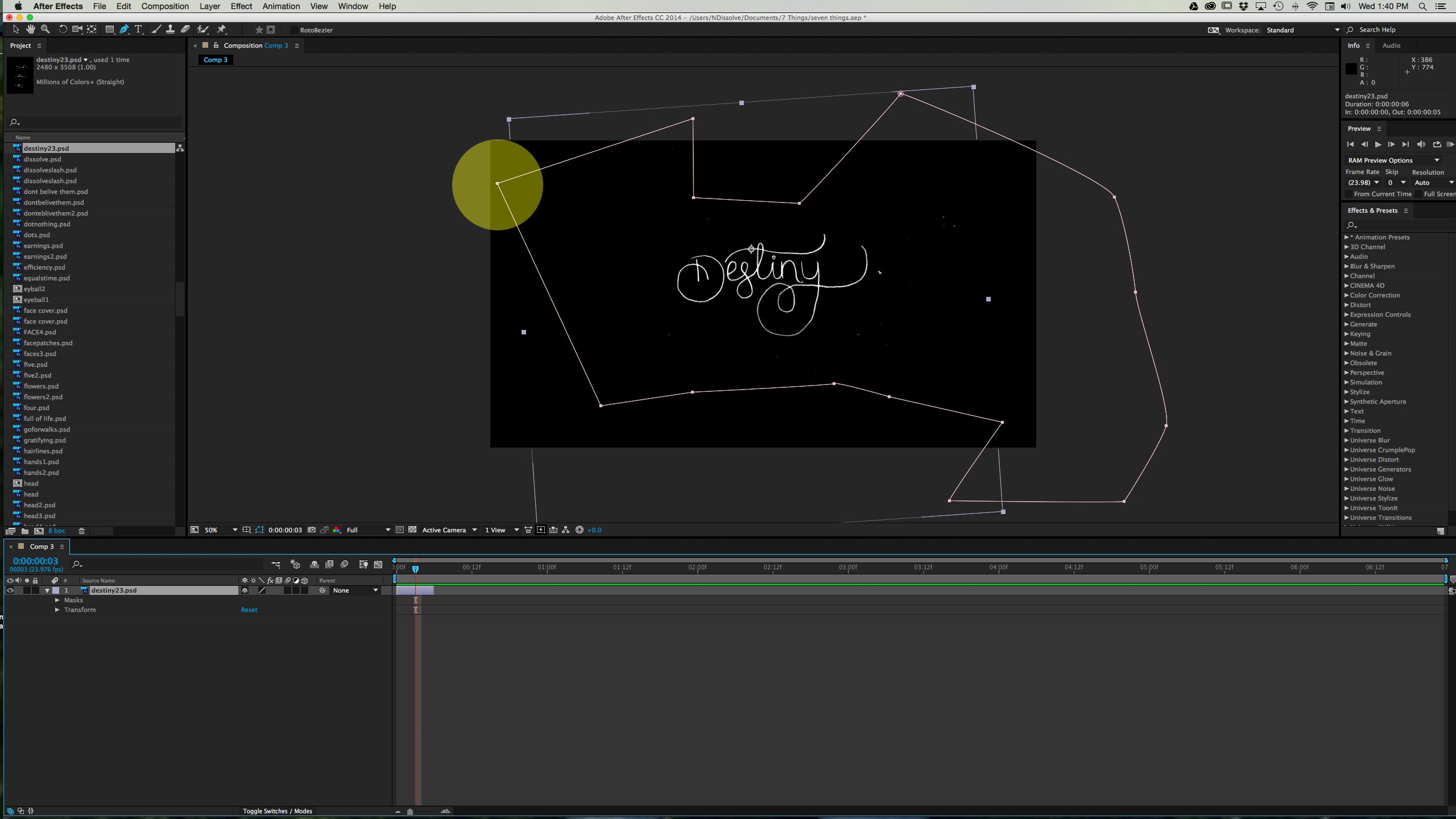
7. Duplicate the layer, remove the mask, and align the next drawing with the previous one. You may have to rotate each layer to make sure they line up as much as possible. Mask out each new drawing as you did with the first. Repeat this for as many drawings as you have.
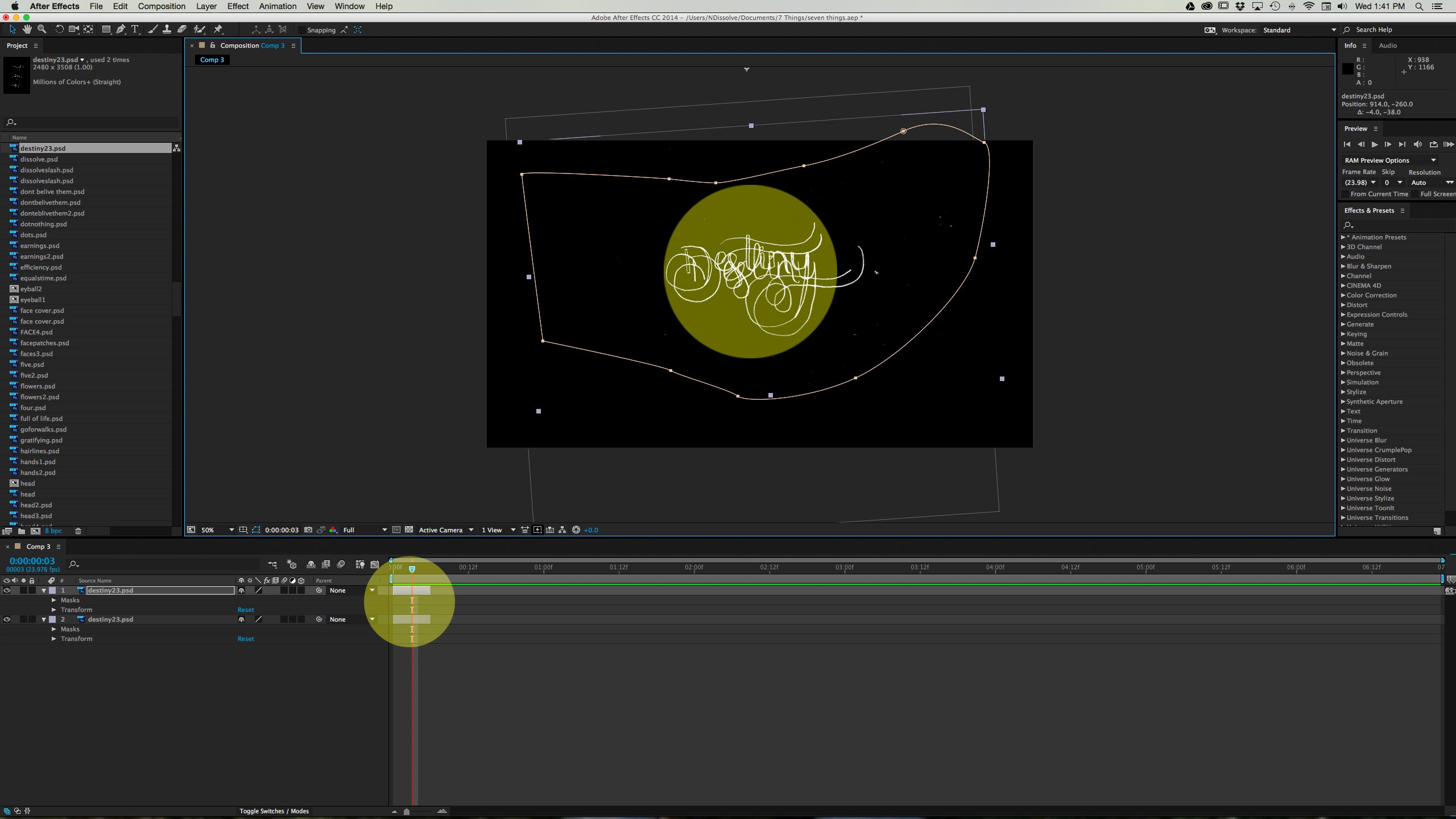
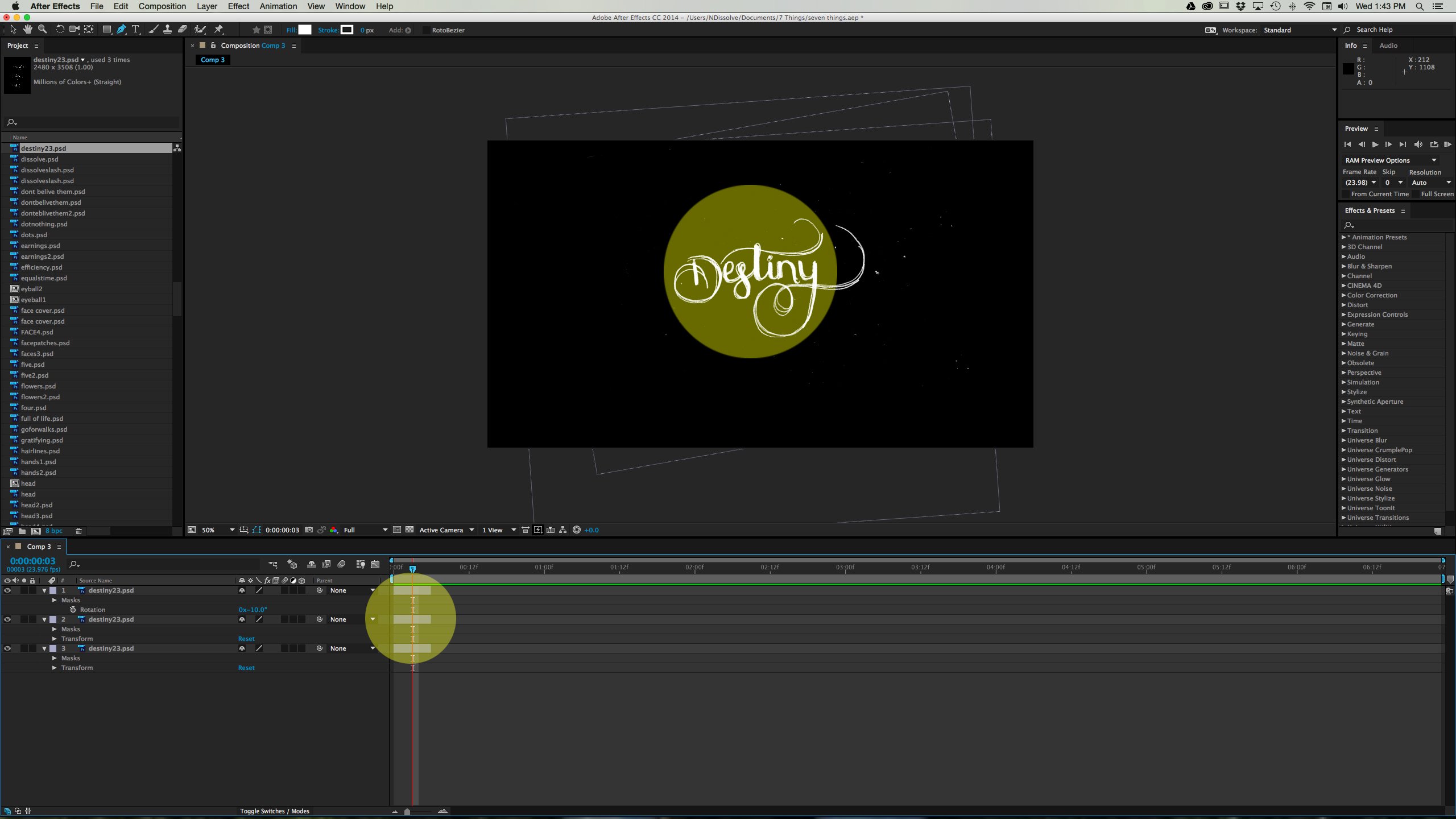
8. Move the layers down the timeline so one appears after the other.
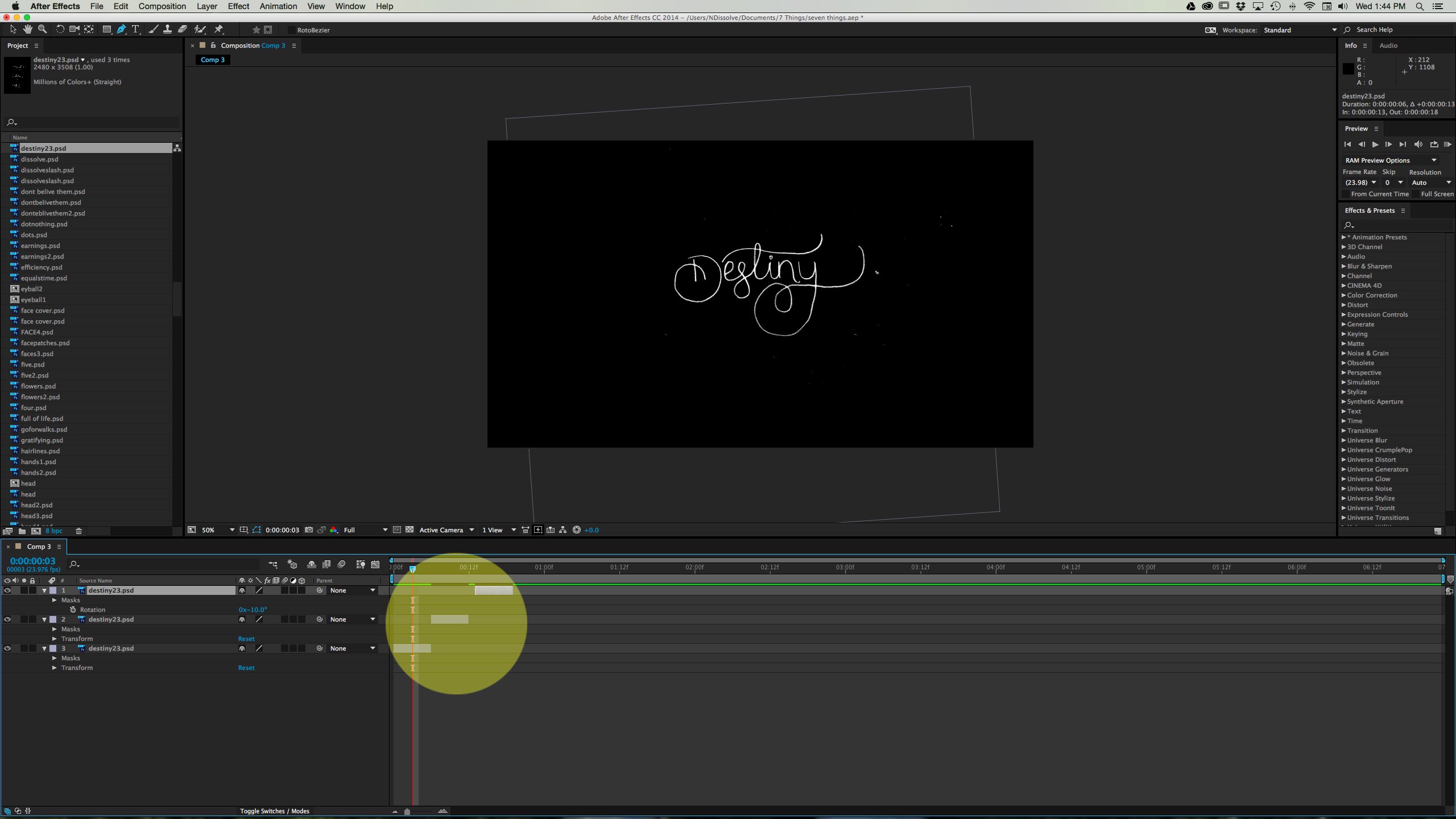
9. Duplicate these three layers, moving them down the timeline for as long as you want the animation.
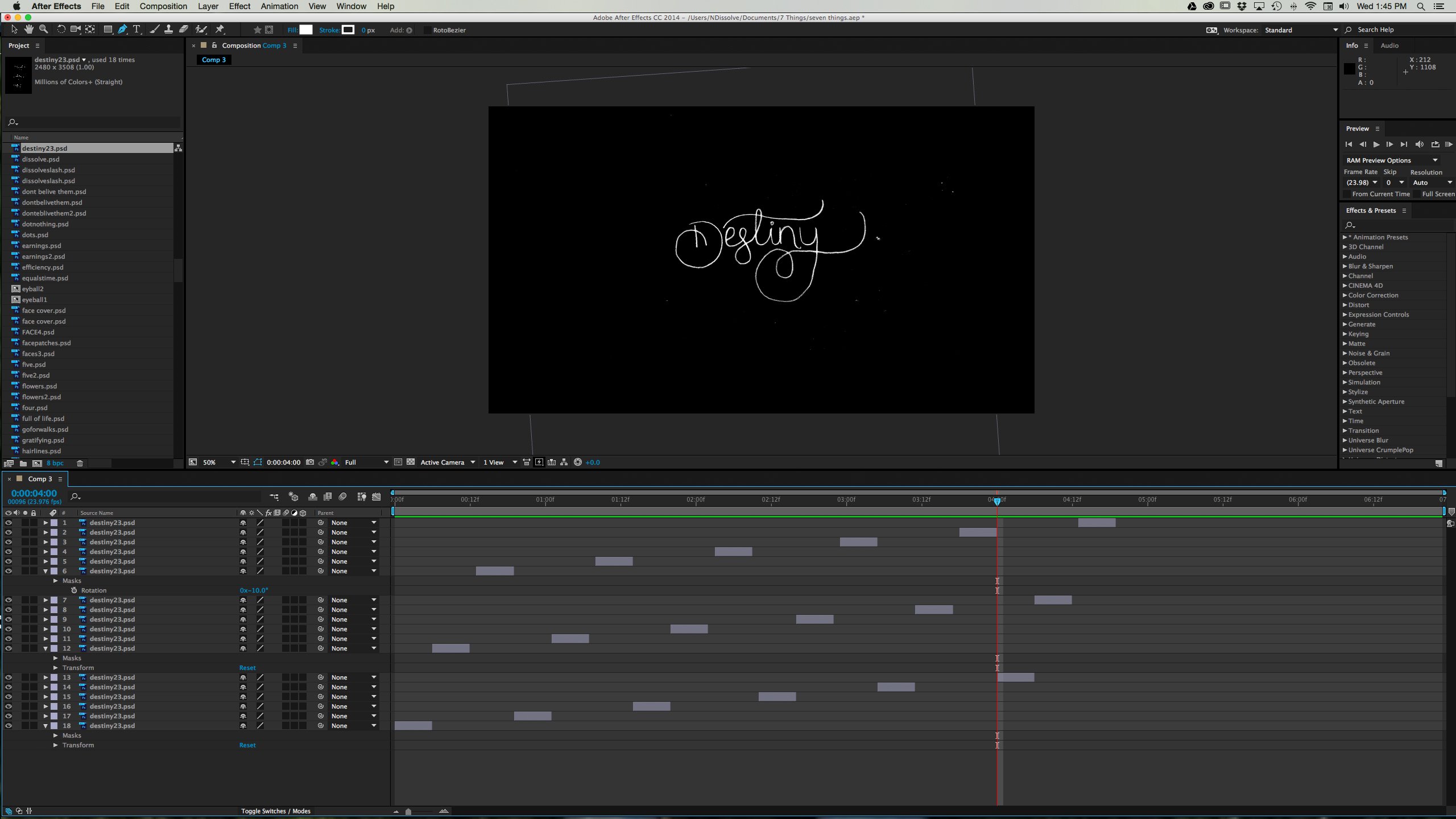
Voilà! Easy lettering animation without actually animating.
For more tips on working with type and hand-lettering, check out Paper to Premiere, Improve Animated Write-on Type, and Using Emojis in Your Video (emojis are actually from Apple Color Emoji, a font published by Apple).
Dissolve Premium (dissolve.com) has been the go-to for quality stock footage and photos by the world's top creative agencies and production houses. Some of the best filmmakers and stock producers from around the world are with Dissolve — our rapidly growing collection of unique, compelling footage is a testament to that. In addition to our quality stock footage and photography business, we launched Dissolve Creators (dissolve.com/creators/community). A platform for photographers, filmmakers, producers, and designers to connect and share their work as free downloadable content. We offer these creatives (amateur or pro) a bridge to our clientele, gig opportunities, networking opportunities, as well as our knowledge of the stock industry.

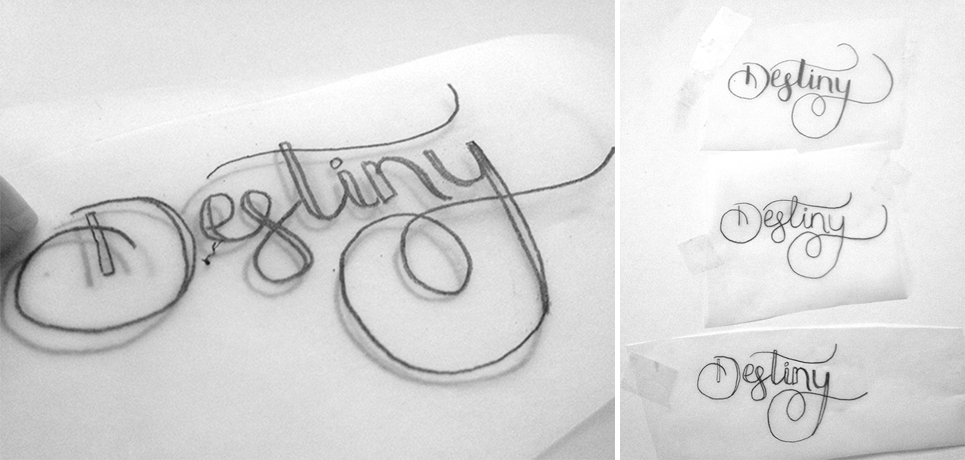
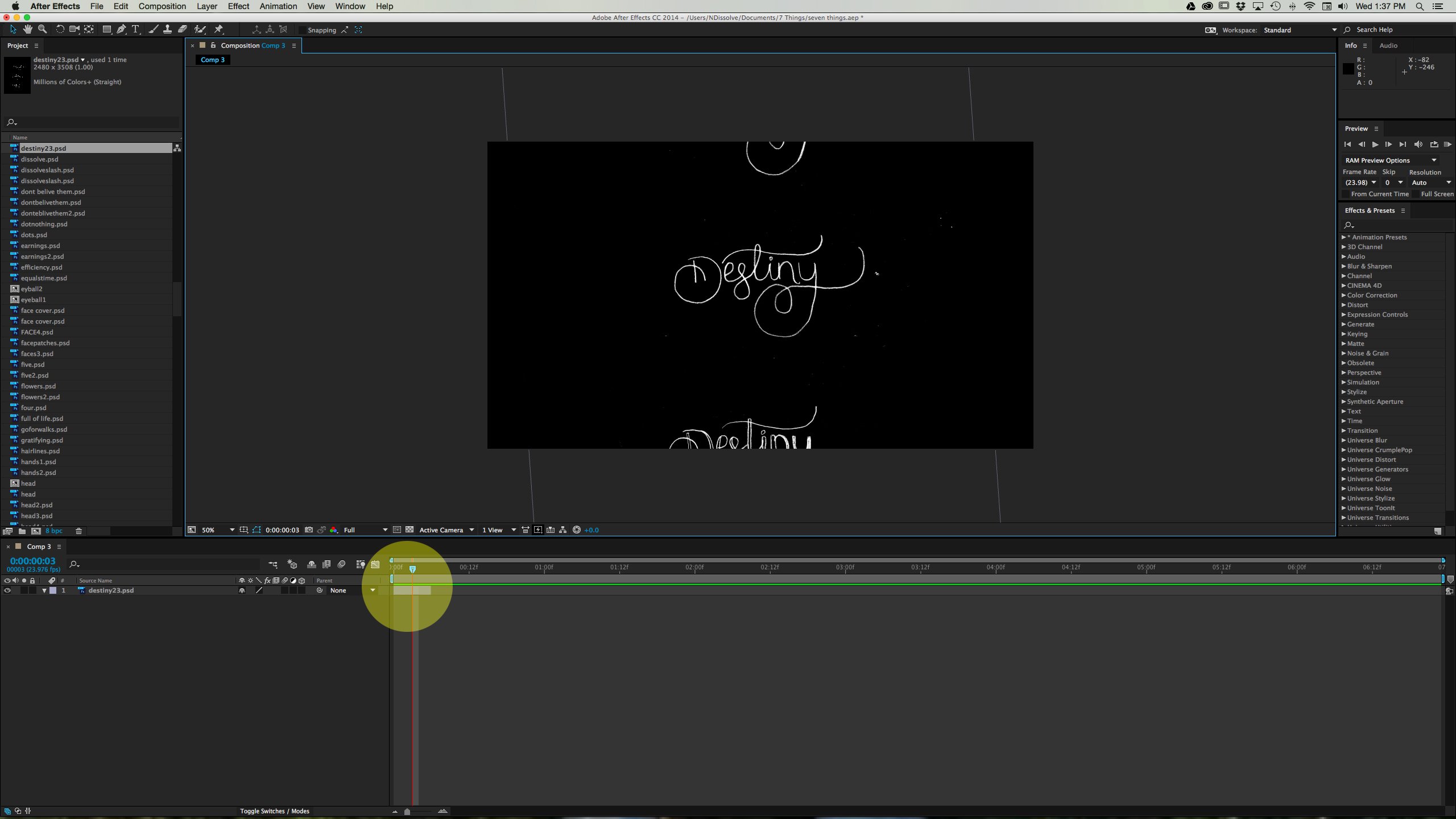
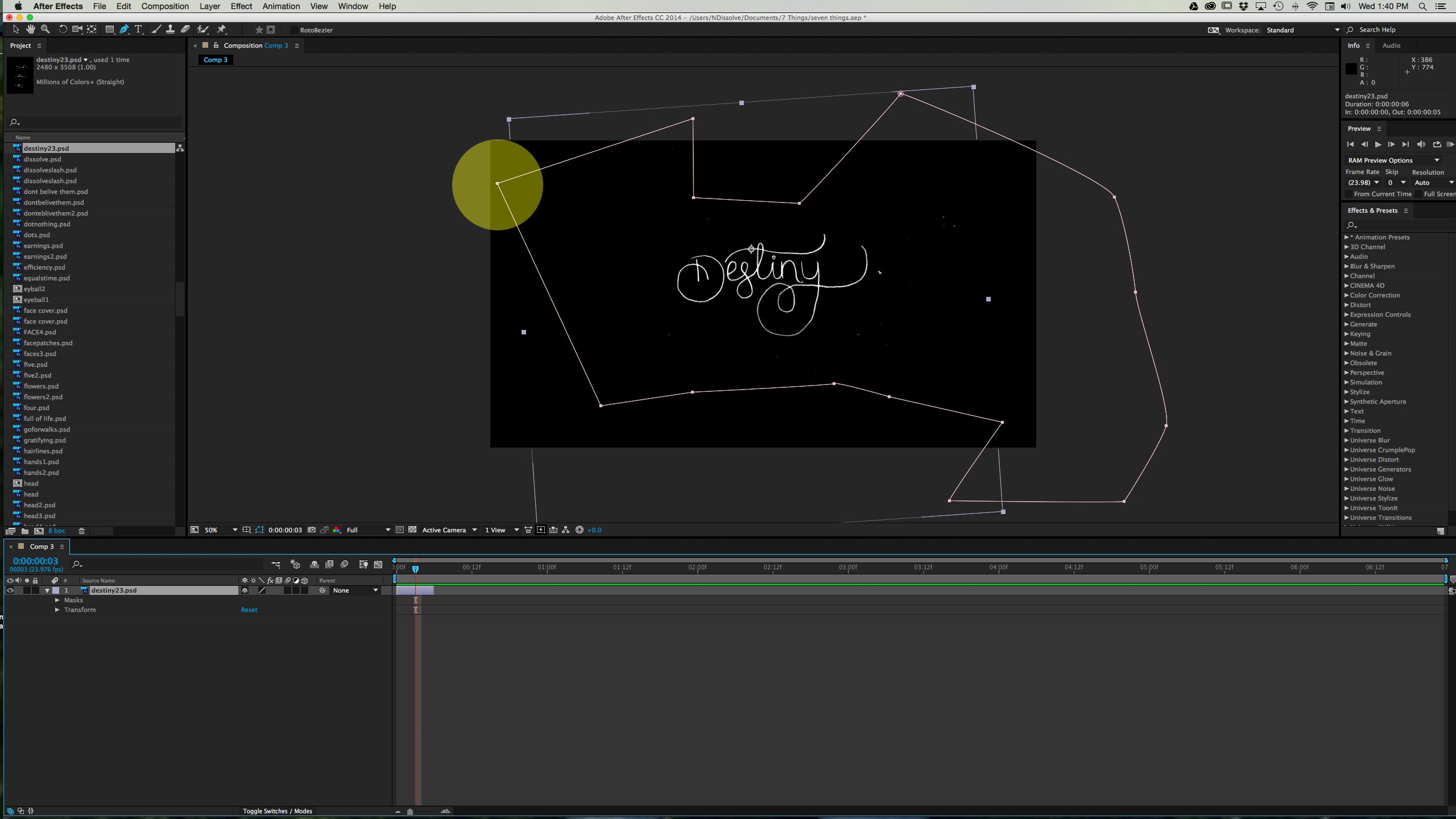
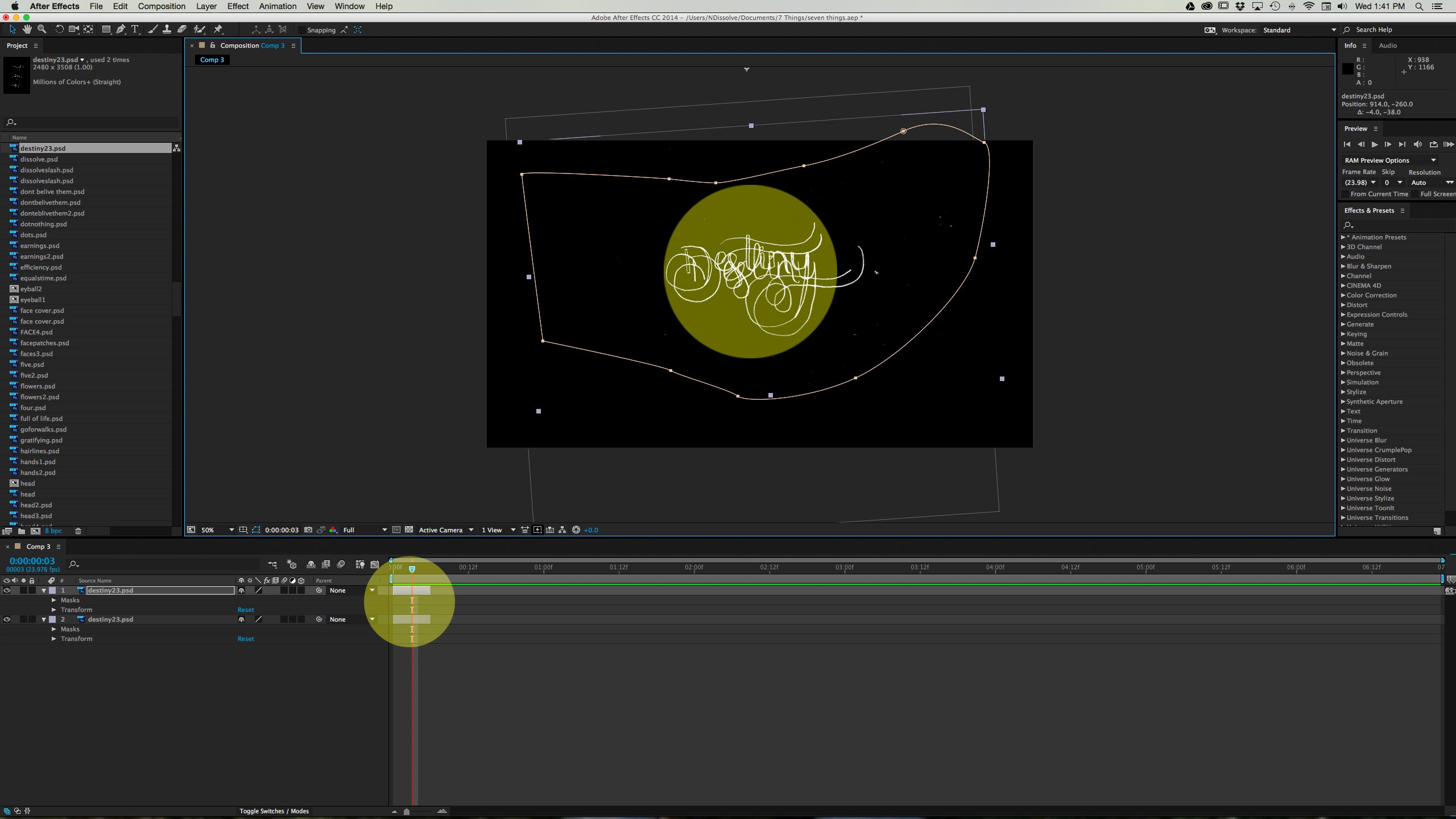
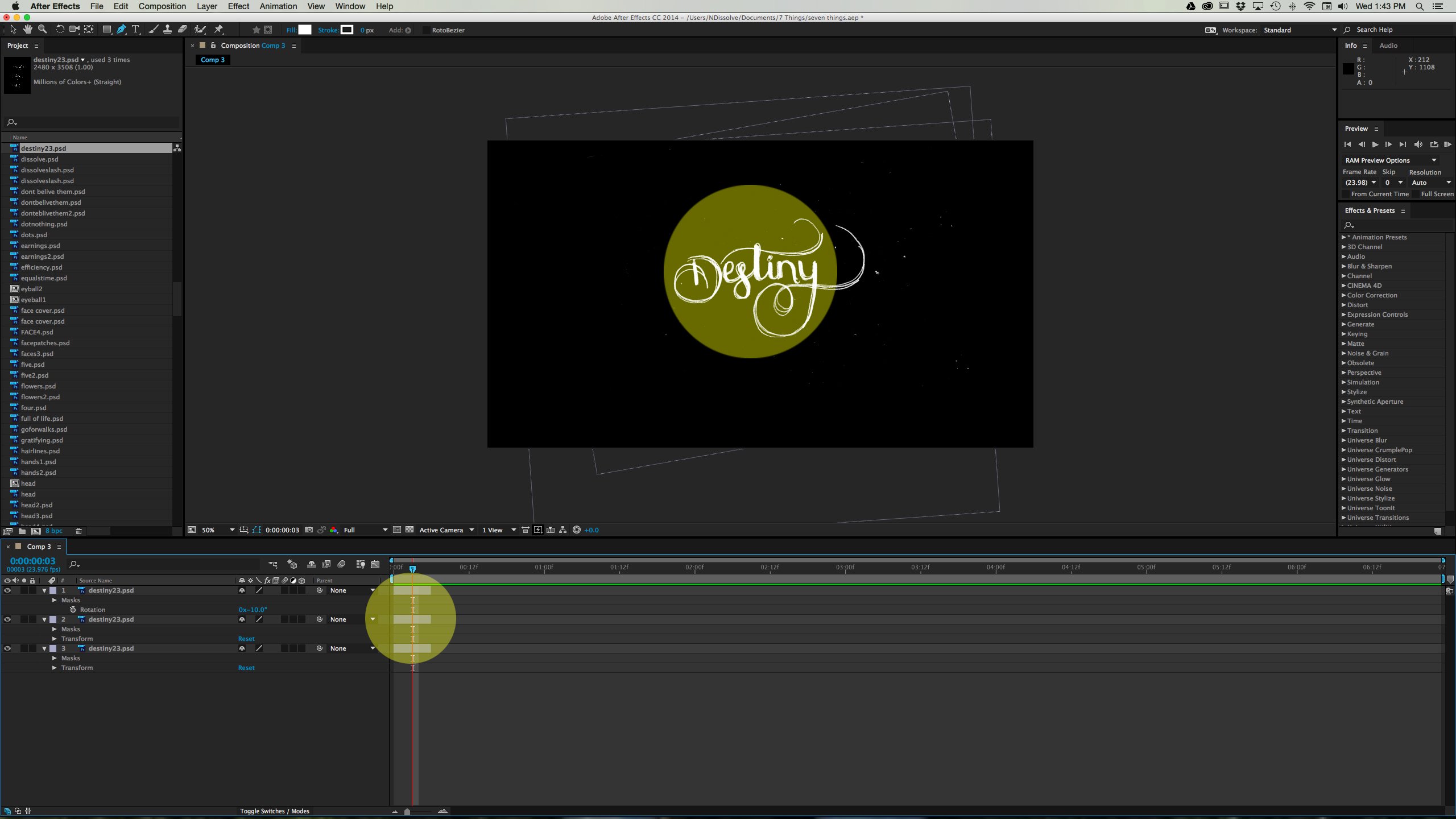
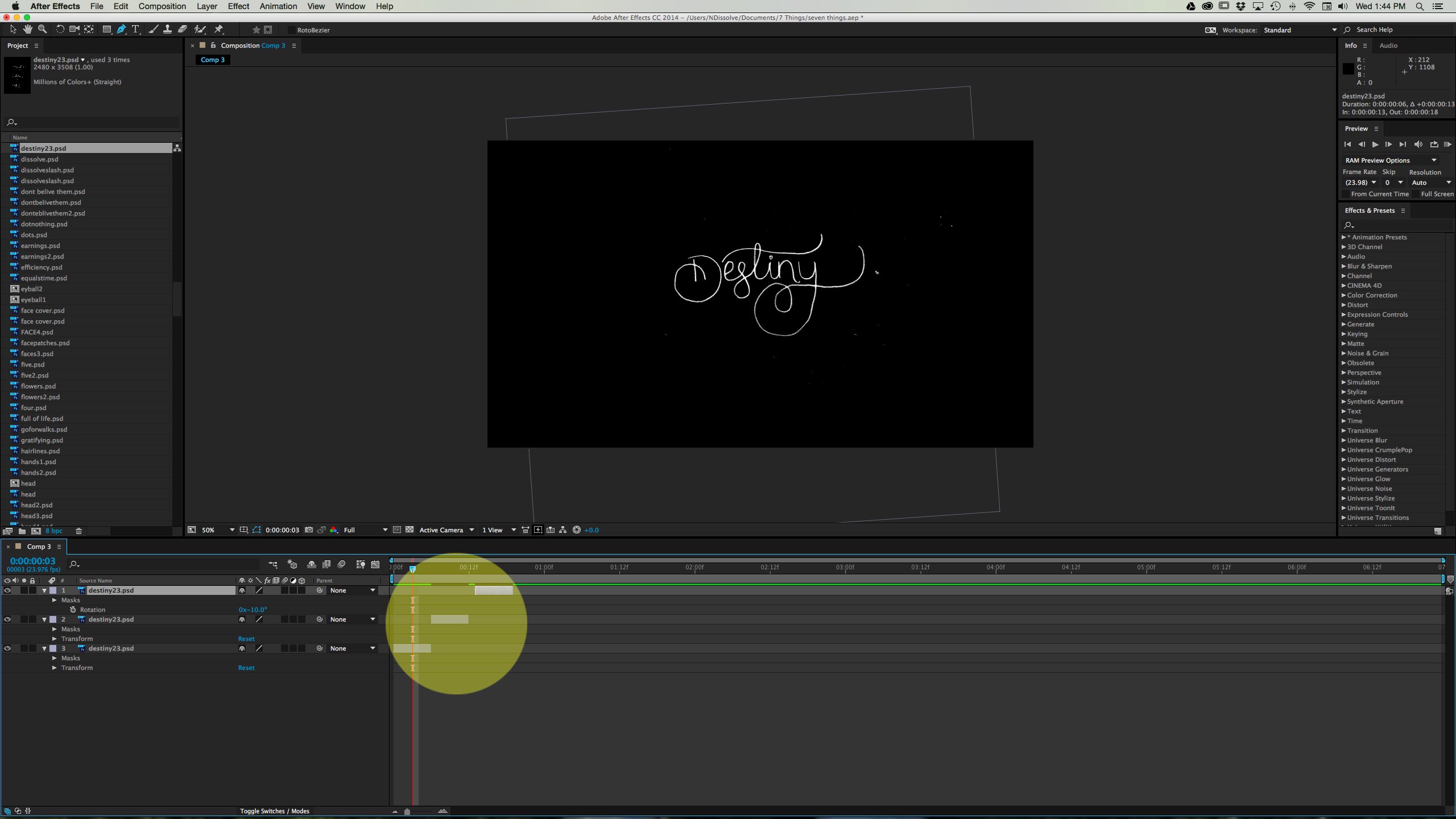
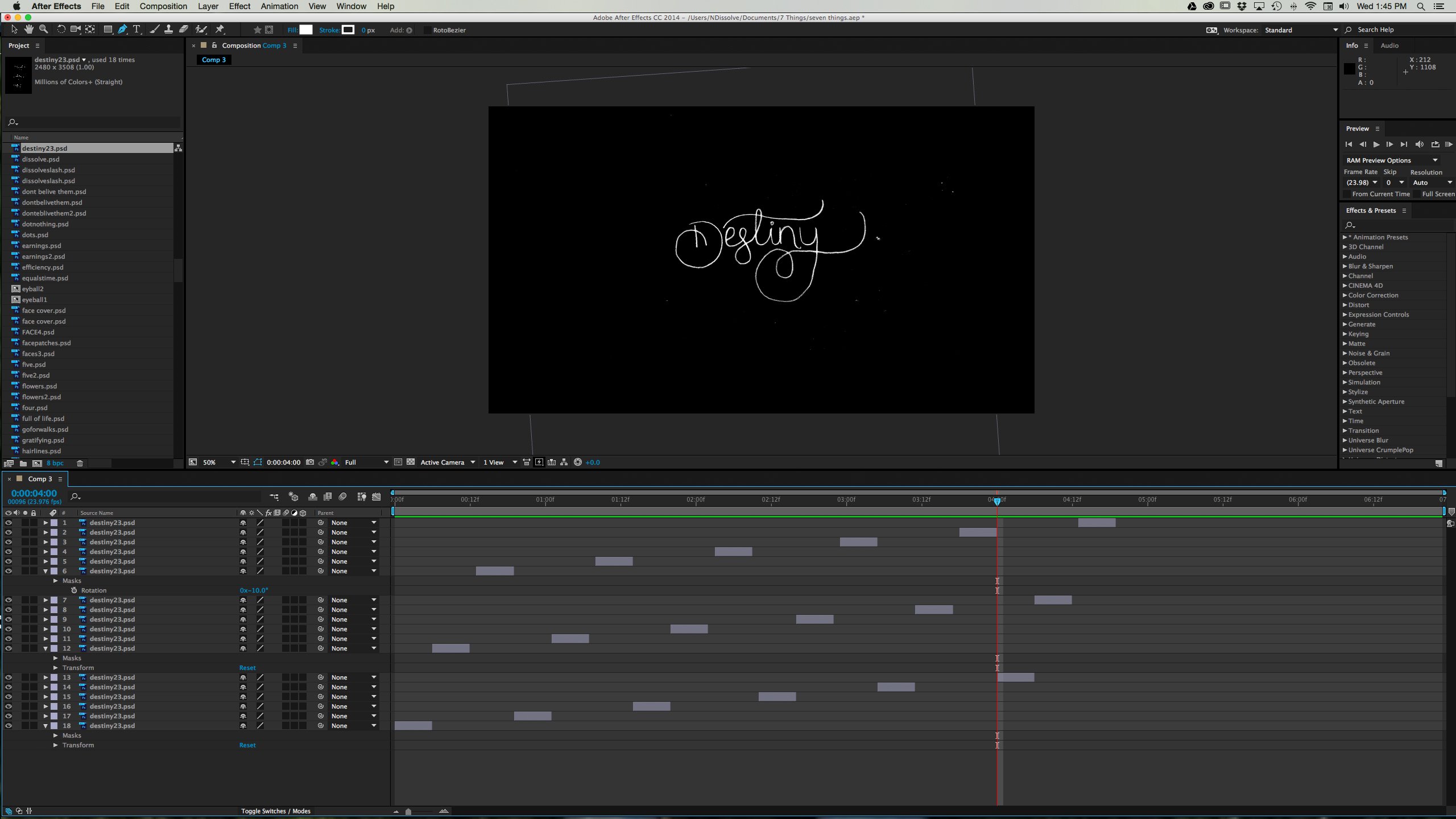
.png)
.png)
.png)