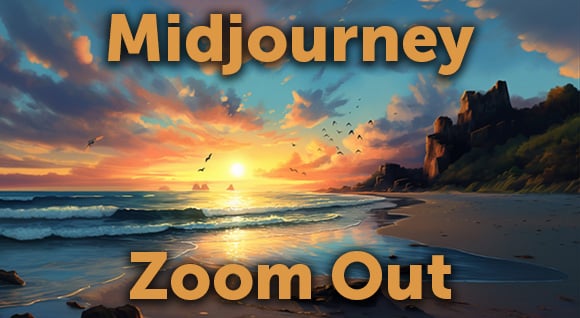Create clean plates using Adobe After Effects and the new Photoshop Beta's Generative Fill. This step-by-step guide will help you in creating your clean plates easily and effortlessly.
Clean Plates
Clean plates are an essential part of a VFX artist's toolkit, allowing them to remove unwanted objects from a scene seamlessly. While the traditional approach involved manual techniques like the clone stamp tool in After Effects or painstaking painting in Photoshop, recent advancements in AI technology have introduced a game-changing method called "Generative Fill." In this tutorial, we will explore how to leverage this revolutionary technique to create clean plates quickly and smoothly.

Setting up the Scene
Before we dive into the Generative Fill process, it's important to ensure your scene is properly set up for clean plate creation.
First, we used this video: Car drives on a winter road. Winter road, trees and bushes covered with snow.

Then in After Effects, identify the object you want to remove and create a mask around it:

This mask will guide the Generative Fill tool in replacing the object with a clean background.
Generating Reference Frames
To enable the Generative Fill tool to work effectively, it requires reference frames from After Effects.
These frames will be sent to Photoshop for further processing.

Ensure you have a few frames of the scene without the object you wish to remove. These frames will serve as references for the Generative Fill algorithm.
Utilizing the Generative Fill Tool
With the reference frames loaded in Photoshop, it's time to use the Generative Fill tool. Instead of manually painting or cloning, the Generative Fill AI takes center stage.
Select the masked area in Photoshop that corresponds to the object you want to remove and activate the Generative Fill tool. No input prompts are required; the tool automatically works its magic.

As soon as you activate the Generative Fill tool, it will analyze the reference frames and the masked area, and generate a fill that seamlessly removes the unwanted object. It's like having a genie granting your wish for a clean plate!
Once the Generative Fill has done its job, export the newly generated clean plate from Photoshop and import it back into After Effects. You can now use this clean plate to composite your scene without the unwanted object.

Video Tutorial
Check out Cinecom.net's useful walk-thru video We used Adobe's NEW A.I. for VIDEO!! (it's scary).
It's amazing how AI technology has made the process of creating clean plates for VFX work. The Generative Fill tool makes it easy to create clean plates quickly and efficiently, eliminating the need for manual techniques and extensive painting.
FAQs
- Q: What are reference frames?
A: Reference frames are a series of photos or frames from After Effects that depict the scene without the object you want to remove. These frames serve as a visual reference for the Generative Fill algorithm. - Q: What software do I need for Generative Fill?
A: You will need Adobe After Effects and Photoshop Beta Version to utilize the Generative Fill technique. After Effects is used for creating masks and working with reference frames, while Photoshop is where the Generative Fill tool is activated. - Q: Is Generative Fill fully automated?
A: Yes, Generative Fill is an automated process. Once you activate the Generative Fill tool in Photoshop and select the masked area, it analyzes the reference frames and generates a fill that seamlessly removes the object. No further input prompts are required. - Q: Are there any limitation to generative Fill?
A: Generative Fill technology has advanced significantly, but it may not always produce perfect results. Complex scenes or objects with intricate details can present challenges for the algorithm. It's important to review and refine the generated clean plate as needed.
Posted by
Meighan Johnson
.png)
.png)
.png)