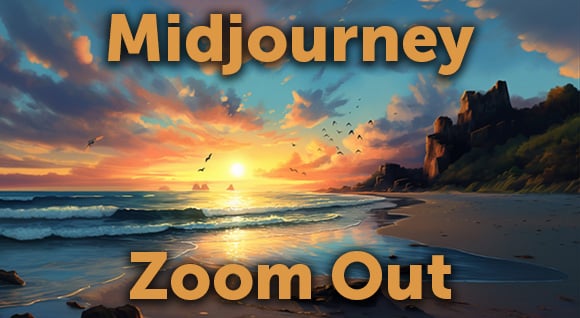Explore the ins and outs of Midjourney's latest feature, Panning, and discover how it's adding a new dimension to the creative journey.
Introduction
Welcome to the world of Midjourney, where creativity meets technology in a dance of endless possibilities. The latest partner in this dance is the Panning feature, a new addition that's turning heads and shifting perspectives.
The Panning Feature: A New Perspective
Midjourney's Panning feature opens up new creative possibilities. In a nutshell, you upscale an image, and then you have four directional buttons to pan your image.
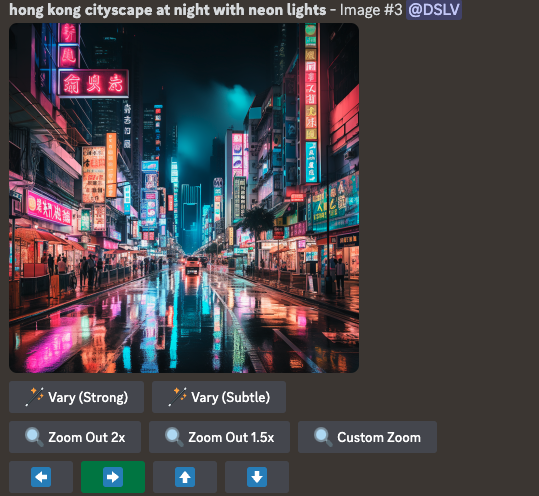
The Good, the Bad, and the Unexpected
Like any new feature, Panning has its highs and lows. On the one hand, it's a fantastic tool for adding depth and dimension to your images. On the other hand, it can throw a curveball or two, like unexpected doppelgangers appearing in your images. But hey, that's part of the fun, right?
Image suggestion: A collage of images showing the unexpected results of using the Panning feature.
Panning in Action
So, how does Panning work in the real world? Imagine you're creating a panoramic view of a bustling cityscape. With Panning, you can start with a single image and gradually pan to create a sweeping view of the city. It's like having a bird's eye view at your fingertips.
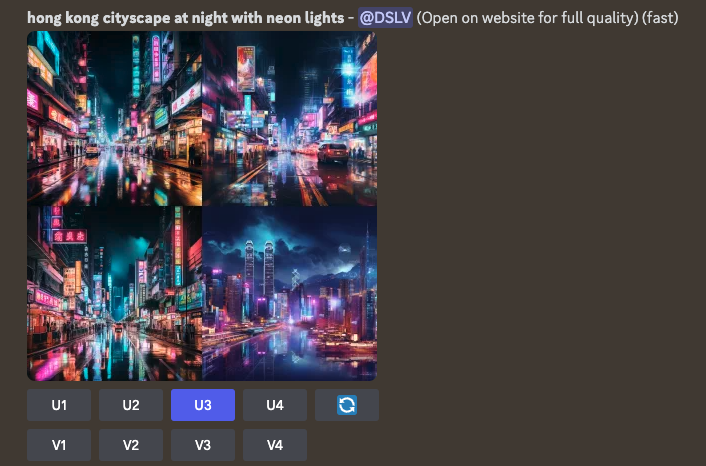
After upscaling the generated image, panning buttons are available: ⬅️ ➡️ ⬆️ ⬇️
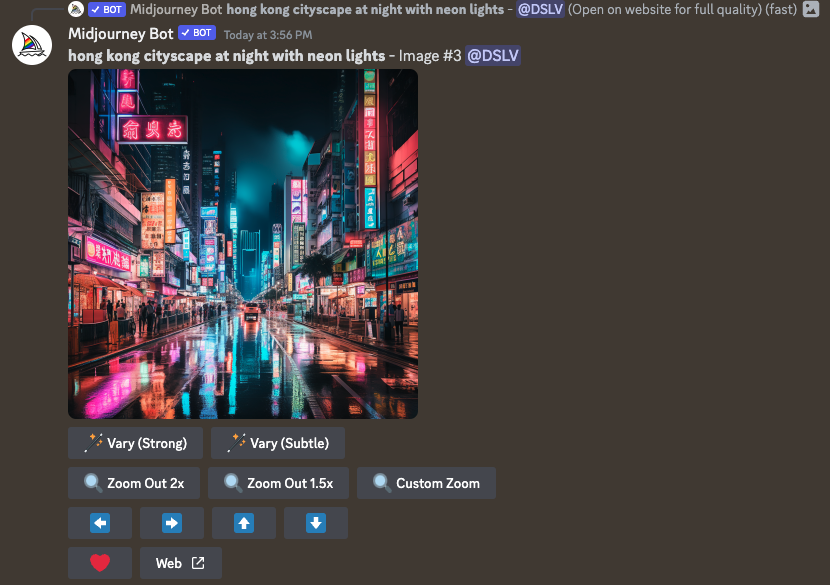
Click on an arrow in the direction you'd like to pan

Midjourney will then generate more of the image in the selected arrow:
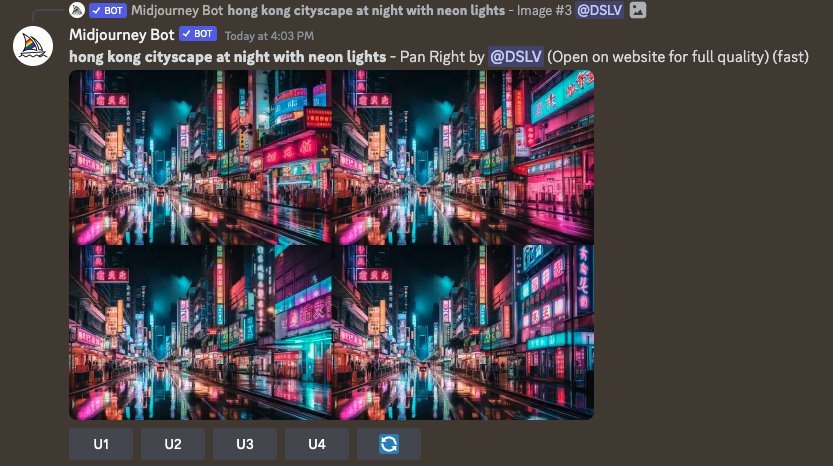
Upscale again the preferred version and choose direction to pan. Repeat as many times as you'd like.



Tips and Tricks
Ready to get the most out of the Panning feature? Here are a few tips and tricks to get you started:
- Experiment with abstract prompts: Panning shines when you give it abstract prompts. Try phrases like "beautiful time in city" or "beautiful wandering in dreams" and see where it takes you.
- Use the remix mode: If you're not getting the option to change your prompt, make sure the remix mode is turned on in your settings.
- Play with text: With a bit of patience, you can even create text words with Midjourney. Just remember to turn on low variation in your settings.
FAQs
Q: Can I use the Panning feature to create text words? A: Yes, you can! It might take a bit of patience, but it's definitely possible.
Q: I'm not getting the option to change my prompt. What should I do? A: Make sure the remix mode is turned on in your settings.
Q: Can I use abstract prompts with the Panning feature? A: Absolutely! In fact, Panning works best with abstract prompts.
Video
For a more detailed look at the Panning feature, check out Midjourney's Latest Feature: Panning! (Deep Dive & Tips/Tricks!) by Theoretically Media. It's a deep dive into the feature, complete with tips, tricks, and examples.
Summary
Midjourney's Panning feature is more than just a new tool—it's a new way of seeing and creating. It's not without its quirks, but that's part of the process. The journey of creativity is not a straight path—it's a panoramic view of possibilities.
Posted by
Joe Mak
.png)
.png)
.png)