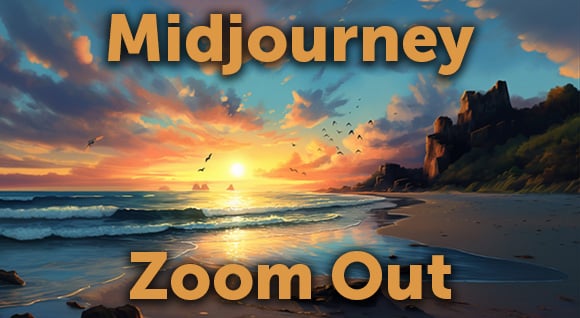Have you noticed that your Facebook news feed is inundated with videos splashed with text “narrating” what you’re watching? With audio being optional on Facebook videos, and a view being counted at 3 seconds, publishers are doing what they can to keep you hooked. It’s working. Digiday recently published that 85% of Facebook video is watched without sound. And Discovery Digital Networks tested captioning 125 videos and found an increase of 13.48% during the first 14 days after adding captions.
Many publishers bake the titles right into the video during editing, as seen in this example from Mic:
In honor of #NationalDonutDay, here are some of the wackiest donuts around!
A video posted by Mic (@mic) on
But you can get text on video using a simple template, even after the video is done and published. It may not be as pretty, but it will do the trick.
Use a subtitle file to add captions to your video
You can add captions to videos on most sites, including Facebook, YouTube, and Vimeo, by uploading a SubRip (.srt) file with your video. If you’ve already uploaded the video, you can still add captions by uploading a subtitles file. A simple and widely accepted subtitle file is a SubRip (.srt) file.
Download a SubRip (.srt) subtitle file template. (If you can’t open it, try TextEdit or Notepad.)
SubRip files contain formatted lines of plain text in groups separated by a blank line. Subtitles are numbered sequentially, starting at 1. The timecode format used is hours:minutes:seconds,milliseconds.
1
00:03:50,671 - -> 00:03:51,734
Lorem ipsum dolor sit amet, consectetur adipiscing elit.
2
00:03:53,858 - -> 00:03:55,105
Proin tellus lectus, tristique eget cursus sit amet, porta et lectus.
3
00:03:55,798 - -> 00:03:56,887
Proin egestas tristique erat. Donec metus nibh, mollis sed placerat ac, ultricies ut purus.
How to create a subtitle file to upload captions
- Starting with #1, indicate the time the subtitle should appear on screen, followed by - -> then the time it should disappear.
- Enter the subtitle text that you would like to display. Use a hard return to break lines.
- Indicate the end of a subtitle by leaving a blank line after it.
- Repeat for each subtitle to the end of the video.
How to add captions to videos on Facebook, Vimeo, and YouTube
Or use YouTube’s subtitle tool:
Posted by
Joe Mak
.png)
.png)
.png)