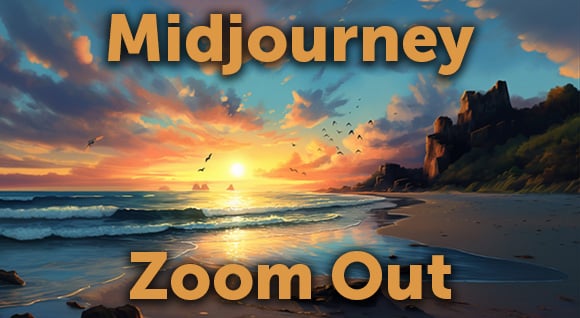If you’re moving into video work from the “static” photography or web-design worlds, you might be a little bewildered by the range of color-editing options, and by this mysterious new term known as grading. Here’s a quick introduction.
Time and motion add complexity. Unlike a still photograph, a video scene unfolds over time — as clouds roll overhead, the camera alters its POV, or the sun dips beneath the horizon. These dynamics can dramatically affect the color in your video. You may also want to adjust for color from various sources, like footage shot on different cameras.
The RED blog summarizes some key differences between stills and motion:
The color editing stage with photography is called “grading” with motion. The familiar image editing tools are still applied using a single representative video frame, but with video it’s best to use global editing tools, such as curves, levels, white balance and saturation. Local adjustments like dodging, burning, cloning and healing brushes can break frame-to-frame continuity, so reserve these for advanced edits.
As in photography, you can edit color to be natural or faithful to the scene, or you can use it for quite dramatic creative effects — or some combination of the two. See color pro Cristopher Benitah’s example below:
Michael DeVowe’s excellent tutorial shows you how to get accurate colors in video using Photoshop: Using the color picker, you sample highlights, midtones, and shadows for each channel of a scene, then export your selections as a preset to After Effects or Premiere:
Vashi Nedomansky provides insight into another big question for new editors: in what order should you perform the various tasks?
“Doing color correction on your footage in this order will help you maintain extremely high quality in the interaction of all the effects you use. Not all steps are needed for every shot but in case you have to use them all, here they are:
- Remove artifacts and de-noise.
- Balance your shots by adjusting blacks/mids/whites, saturation and white balance.
- Relight within a shot using power windows or masks.
- Add gradients, diffusion and other lens filters.
- Add vignettes.
- Grade your images.
- Simulate a film stock of your choice.
- Resize and sharpen.
To dig deeper into color correction, check out these resources:
- Color grading on the Adobe Premiere blog or Adobe TV.
- An introduction to Adobe SpeedGrade on Adobe TV.
- Adobe Premiere forum on Creative Cow.
- Red Giant’s plug-ins, including Magic Bullet, have lots of hardcore fans. They’re now part of the Shooter Suite.
- Denver Riddle, creator of Instagram’s video filters, offers a huge resource of tutorials and software (for sale) at Color Grading Central.
- And for the truly hardcore, listen to all the color-grading news and trends on the Coloristos podcast.
Posted by
Jon Parker
.png)
.png)
.png)